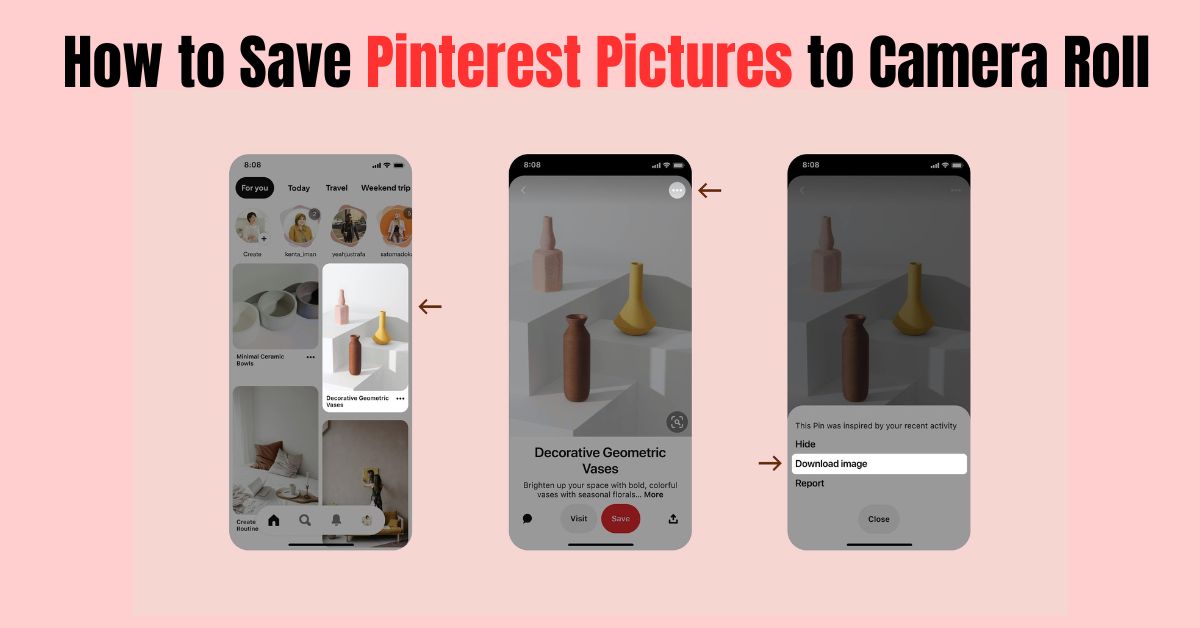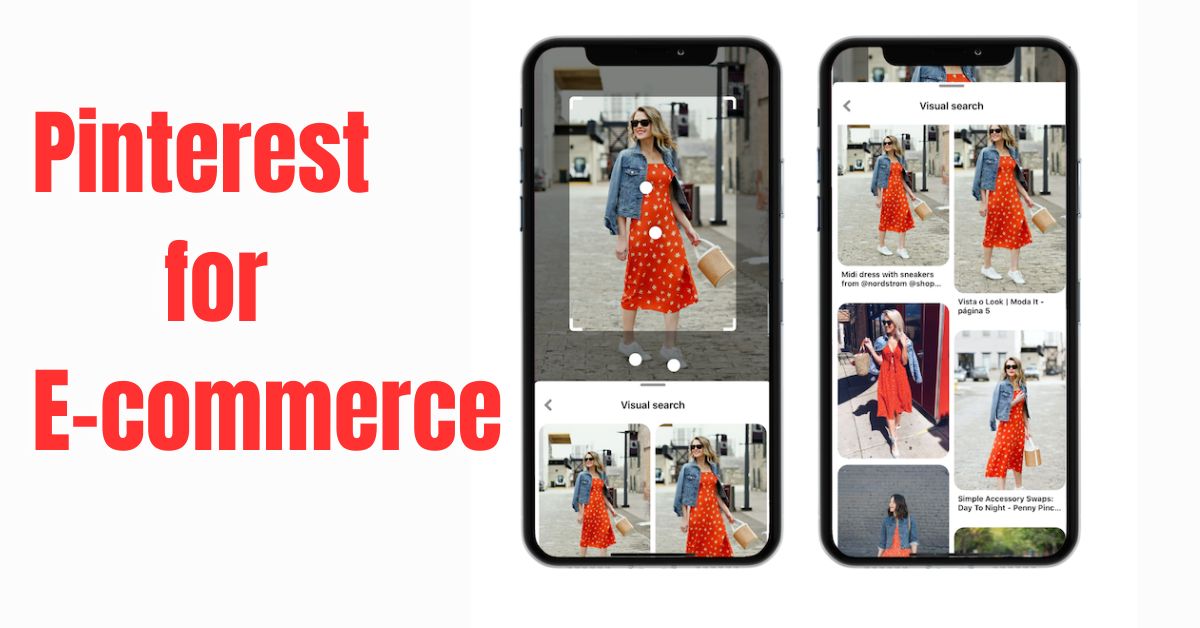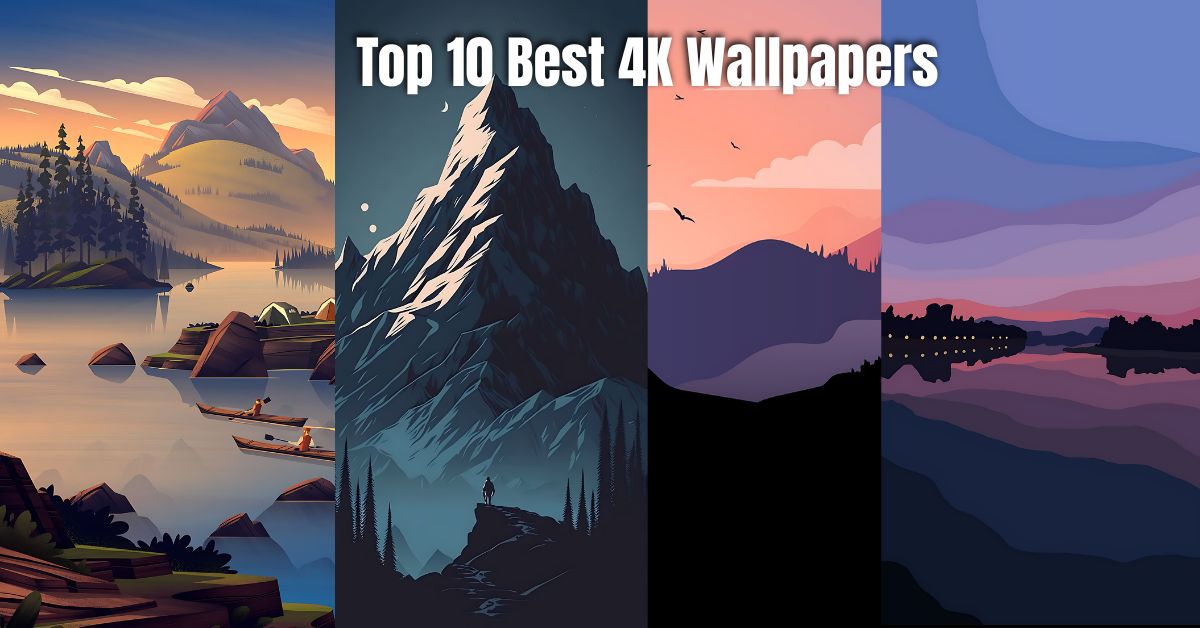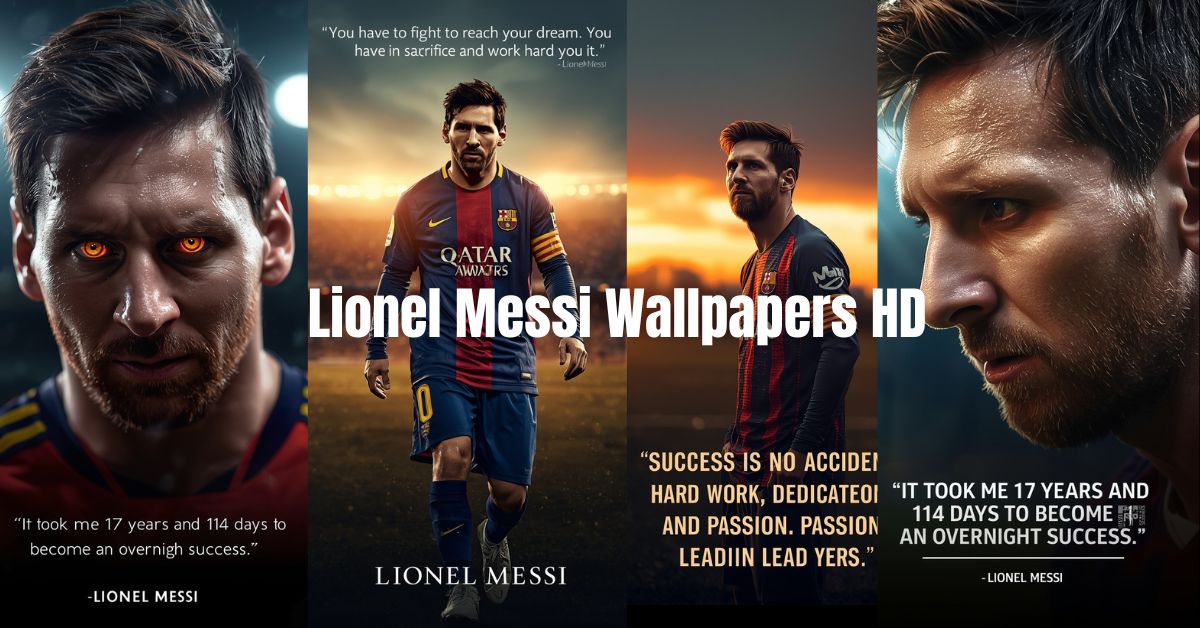Pinterest has become one of the most inspiring platforms online, filled with videos that spark creativity from cooking tutorials and home decor ideas to motivational reels. But one common question users often ask is: How do you save Pinterest videos to your camera roll?
If you’ve ever wanted to keep a Pinterest video offline or share it later, this guide will show you simple, safe, and clear ways to do it on iPhone, Android, and even iPad without using risky apps or tools that violate policies.
Why Save Pinterest Videos?
Pinterest videos are short, useful, and often worth revisiting. Many users save them for offline reference, inspiration, or learning. For example, a cooking recipe or a craft tutorial video can be handy when you’re not connected to Wi-Fi. Saving videos also helps creators and students keep reference material organized in their camera roll or gallery.
However, Pinterest doesn’t allow direct video downloads. That’s why you’ll need safe and easy methods explained below.
How to Save Pinterest Videos to Camera Roll on iPhone
Let’s start with iPhone users. While Pinterest doesn’t have a direct “Download” button for videos, you can still save them using a browser-based method.
Here’s how to do it:
- Open Pinterest App and find the video you want to save.
- Tap the three dots (•••) at the top of the post.
- Select Copy Link.
- Open Safari (or any browser) and go to a Pinterest video downloader site such as ExpertsPHP, PinterestDownloader.com, or SnapSave.io.
- Paste the video link and tap Download.
- Choose the quality you prefer (HD if available).
- When the file is ready, tap Download Video and then Save to Files.
- Finally, open your Files app, select the downloaded video, tap Share, and choose Save Video.
Now, the video will appear directly in your camera roll.
How to Save Pinterest Videos to Camera Roll Android
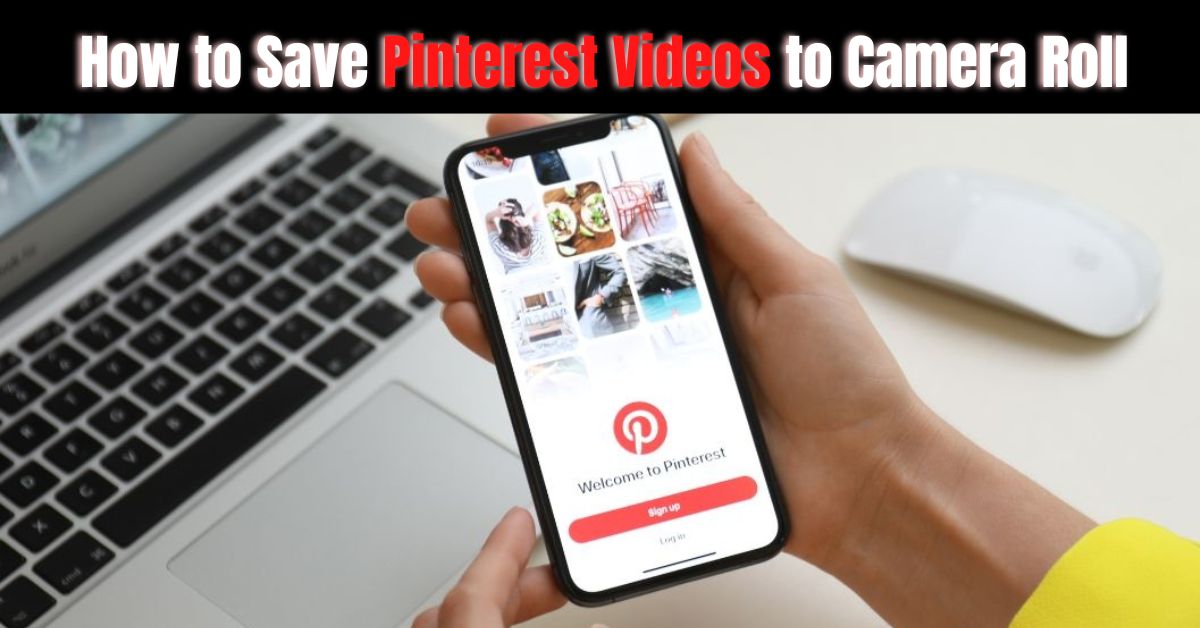
For Android users, the process is very similar and even quicker.
Follow these steps:
- Open the Pinterest app on your phone.
- Find the video you want and tap the Share icon (arrow).
- Choose Copy Link.
- Open Chrome and visit a Pinterest video downloader site.
- Paste the link, tap Download, and select the preferred resolution.
- The video will start downloading automatically.
- Once complete, open your Downloads folder or Gallery → Downloads and move the video to your main camera roll if needed.
That’s all! Now you know how to save Pinterest videos to camera roll Android in just a few minutes.
How to Save Pinterest Videos to Camera Roll Without Watermark
Some downloader tools may add a watermark automatically, which can look distracting. Here’s how to download clean versions of videos without watermark:
- Use downloader tools that mention “No Watermark” (like ExpertsPHP or SavePin).
- When pasting the video link, select Download Without Watermark (if available).
- Avoid using unverified apps from Play Store or App Store many violate Pinterest’s policies.
- Always preview the video before saving to ensure it’s watermark-free.
This method works smoothly for both iPhone and Android.
If you’re active on Pinterest and want to boost your account reach, check out Pinterest Trending Pins. It helps you find popular ideas worth saving or repinning.
How to Save Pinterest Videos to Camera Roll iPad
If you’re using an iPad, especially through Pinterest Chrome iPad or Safari browser, here’s how to do it easily:
- Open Pinterest in Chrome or Safari on your iPad.
- Tap the Share icon on the video pin.
- Copy the video link.
- Open a new tab and go to a downloader like PinterestDownloader.com.
- Paste the link, tap Download, and choose the file format.
- Once it’s downloaded, open Files → Downloads → Share → Save Video.
You can now find the saved Pinterest video in your iPad Photos app.
This process is safe and works perfectly through browsers like Pinterest Chrome iPad.
How to Save Pinterest Videos in Your Gallery (General Method)
If you just want all saved videos to appear in your phone’s gallery automatically:
- On iPhone: Always select “Save Video” after downloading through Files.
- On Android: Move the downloaded video from Downloads to DCIM → Camera or any folder inside Internal Storage → Movies.
- On iPad: Use “Save Video” from the Files app.
This ensures every Pinterest video you download is visible directly in your gallery or camera roll, ready to share or view anytime.
How Do You Save Pinterest Videos to Your Camera Roll Safely?
Safety should always come first. Avoid shady websites that require login or ask for access to your Pinterest account. Stick to trusted downloaders that don’t store your links or videos.
Always remember that Pinterest videos are owned by their creators. Downloading them for personal viewing is fine, but reposting without credit is against Pinterest’s rules.
If you’re serious about Pinterest growth and learning how engagement works, you’ll love reading What Do Impressions Mean on Pinterest (2025) . It explains how views and saves help your content perform better.
Organizing Your Saved Pinterest Videos
Once you’ve saved several videos, keep them organized. Create folders like “DIY Ideas,” “Recipes,” or “Workout Clips” in your gallery. You can also maintain Pinterest boards for online collections. Use this Pinterest Board Organizer to clean up your boards and sort content by category. This way, you’ll have both online and offline versions of your favorite pins perfect for creativity and planning.
Conclusion
Now you know exactly how to save Pinterest videos to camera roll on iPhone, Android, and iPad with or without watermark. These simple browser-based steps help you download and organize your favorite clips safely.
Pinterest is a wonderful space for visual learning and creativity. Use it wisely, save videos for personal use, and keep your gallery filled with ideas that inspire you.
Read More: How to Earn from Pinterest in India: Step-by-Step Guide for Beginners