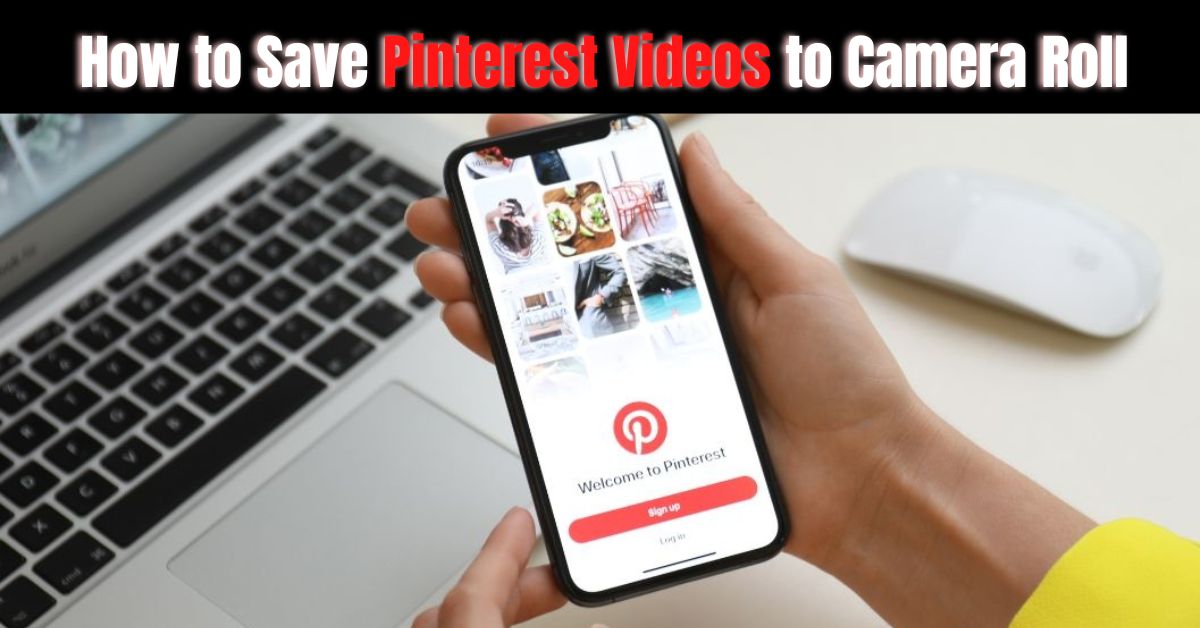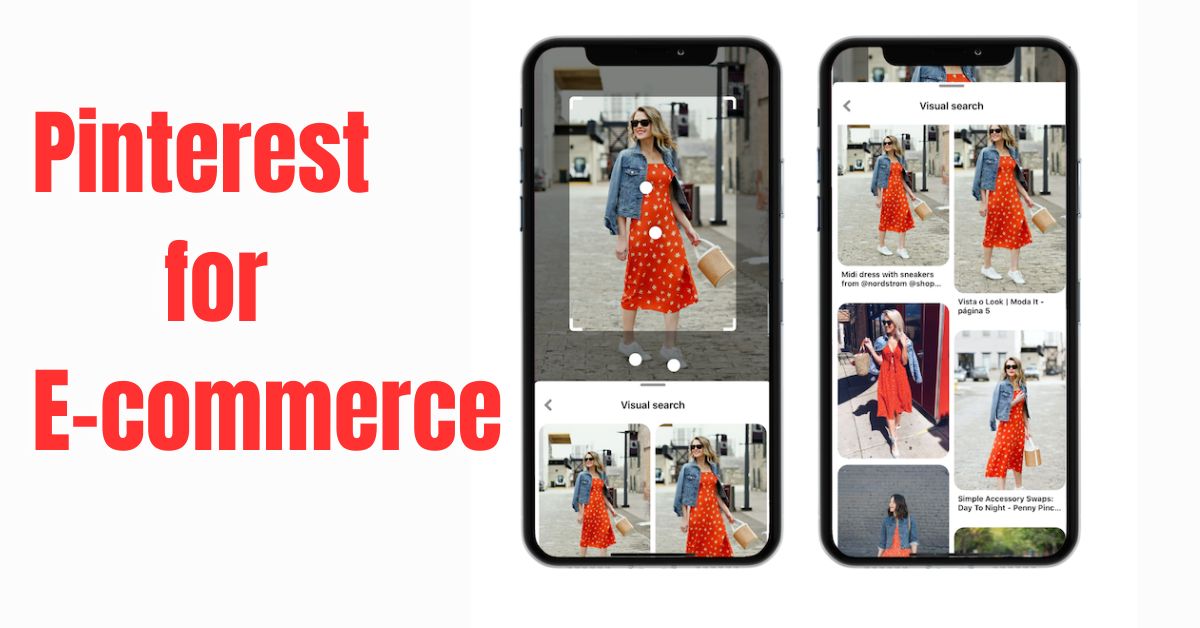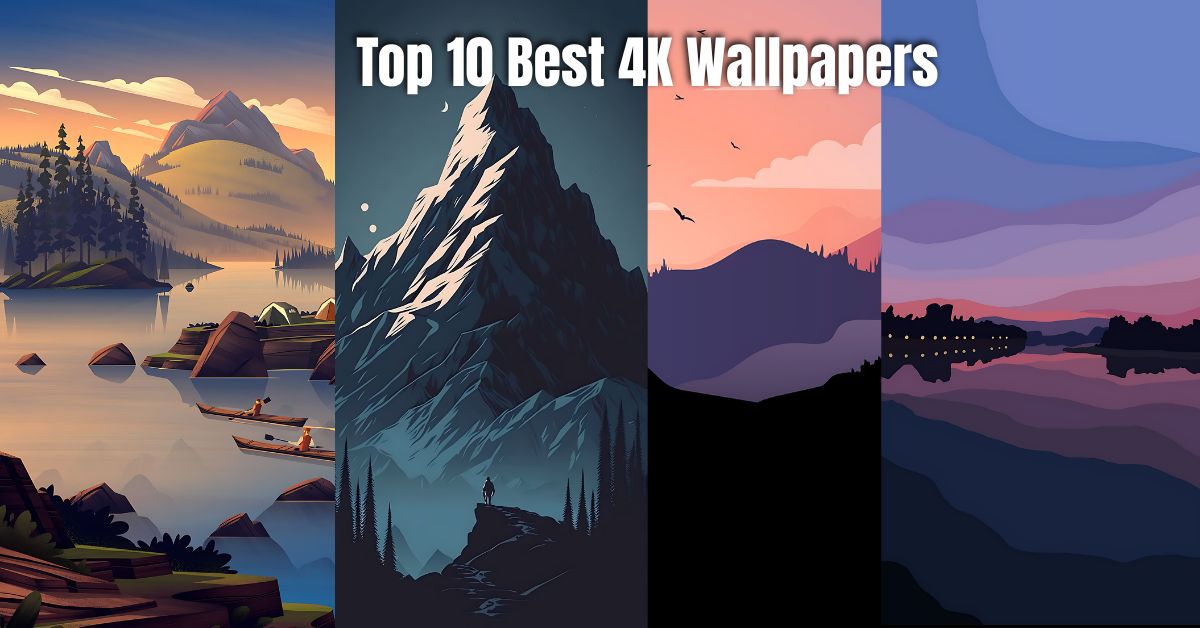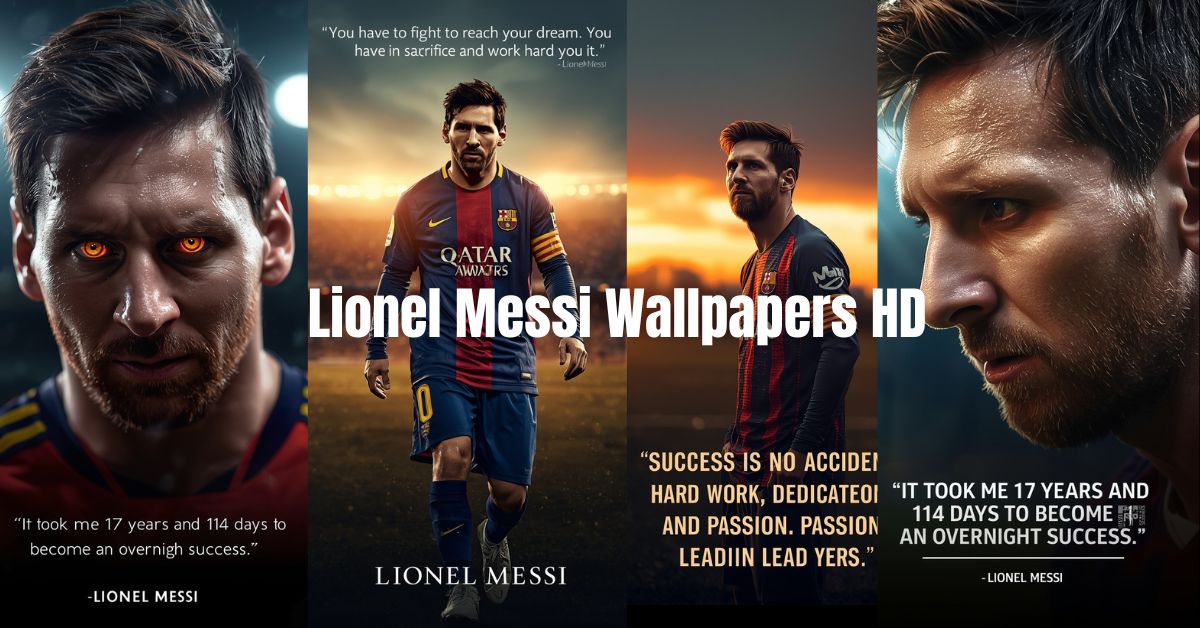Pinterest is one of those places where you can spend hours scrolling through beautiful pictures, home decor ideas, travel goals, and food recipes. It’s full of creative content but when you find something you really like, you might wonder how to keep it. The good news is, you can easily save Pinterest pictures and videos to your camera roll in just a few simple steps.
Whether you’re using an iPhone or Android, this guide will help you understand how to save Pinterest images safely, in high quality, and without using any complicated tools.
Why People Save Pinterest Pictures?
Pinterest isn’t only about inspiration; it’s a visual library where you can collect ideas for future use. Maybe you found a new outfit style, a recipe you want to try, or a motivational quote saving it to your camera roll makes sure you can access it even when you’re offline.
Having these images stored locally also helps creators, bloggers, and students who often use Pinterest visuals as reference material for their projects or personal collections.
How to Save Images from Pinterest on iPhone
If you’re using an iPhone, Pinterest has made it easy to download photos directly. Here’s how to save images from Pinterest on iPhone step by step:
- Open the Pinterest app and tap the image you want to save.
- Tap the three-dot (…) icon at the top right corner of the post.
- Choose “Download image” from the menu.
- If this is your first time, allow Pinterest access to your Photos app.
- The image will instantly be saved to your camera roll.
That’s it you can now find the image in your gallery. It’s the official method, safe to use, and doesn’t require any third-party apps.
If you use Pinterest regularly for collecting ideas, you might also want to learn about Pinterest impressions and what they mean.
How to Save Pinterest Videos to Camera Roll
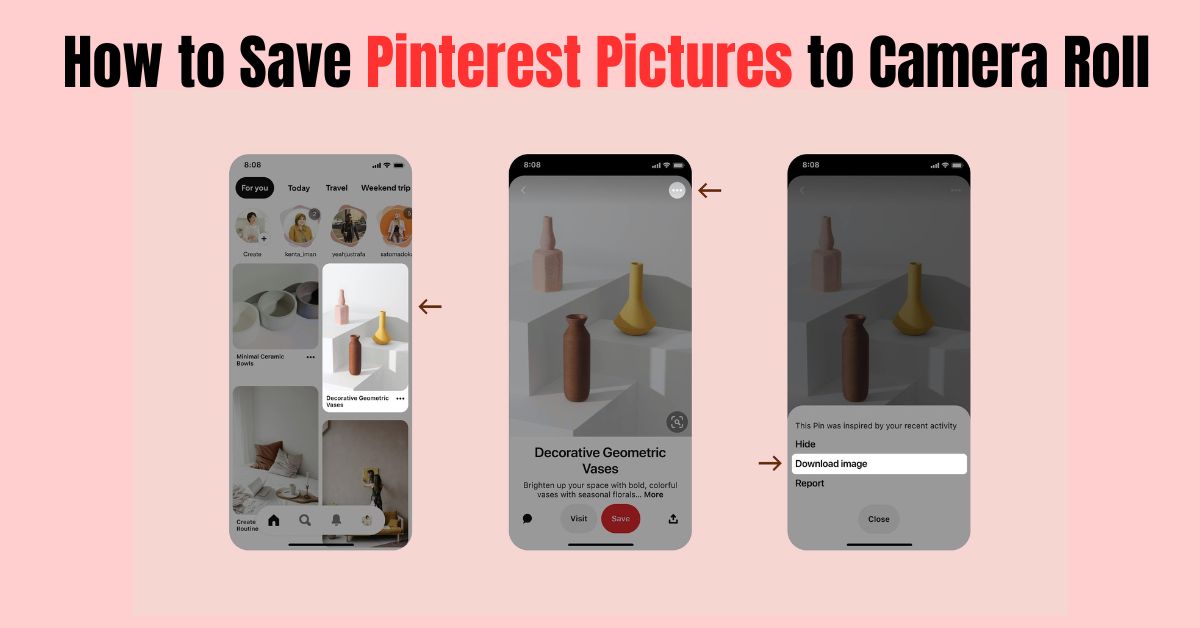
Pinterest is full of short, useful videos cooking clips, outfit hacks, and design tutorials. But unlike images, you can’t download videos directly from the Pinterest app. So here’s how to save Pinterest videos to camera roll safely:
- Open the Pinterest app and copy the link of the video you want.
- Visit a Pinterest video downloader website such as ExpertsPHP or PinterestDownloader.com.
- Paste the copied URL into the box.
- Tap Download Video and select the resolution you want.
- Once downloaded, open the file and save it to your camera roll.
You don’t need to install extra apps. Just make sure you use trusted downloader sites and avoid any that ask for personal information or account access.
Can You Save Pinterest Photos to Camera Roll Directly?
Yes, you can. Many users ask, “Can you save Pinterest photos to camera roll directly?” and the answer is yes for both iPhone and Android devices.
Pinterest allows image downloads for most public pins. However, if the “Save image” option doesn’t appear, it usually means the creator has disabled downloads. In that case, you can still save the pin to one of your Pinterest boards for easy access later.
If you’re someone who spends time managing Pinterest boards, check out this simple Pinterest Board Organizer to keep your saved ideas structured and clutter-free.
How to Download Images from Pinterest in High Quality
Sometimes, the quality of saved images may not look as sharp as what you see on the app. To make sure you’re downloading in HD, follow these steps:
- Open the image and tap the three dots (in the app) or right-click (on desktop).
- Select “Download image.”
- The image will be saved in its original resolution.
- For even higher quality, use the Pinterest web version on your computer browser.
If you’re someone who posts pins, you’ll also benefit from knowing how many monthly views you need to get paid on Pinterest. It’s useful to understand how engagement and saves work together.
Common Issues When Saving Pinterest Photos
Sometimes you might face small issues while downloading. Here’s how to fix them quickly:
- Check App Permissions: Go to your phone settings → Pinterest → Photos → enable access.
- Update Your App: Older versions can cause download failures.
- Check Storage Space: Ensure your device has enough space for saving media.
- Stable Internet Connection: Interrupted downloads can result in errors.
- Restart the App: Clearing cache or restarting often fixes small bugs.
These simple fixes usually solve most download problems instantly.
Read More: How to Save Pinterest Videos to Camera Roll (iPhone, Android & iPad)
Organize Your Saved Pinterest Images
Once you’ve figured out how to save Pinterest pictures to camera roll 2025, it’s good to stay organized. Create different albums in your gallery such as “Fashion,” “Recipes,” or “Design Ideas.”
If you use Pinterest often for work or content ideas, you might also want to explore Pinterest trending pins to see what’s currently popular in your niche. It’s a great way to stay updated and plan your content more effectively.
A Few Tips for Better Use
- Always credit creators if you share downloaded images online.
- Use saved content for personal reference or learning, not for reposting.
- If you’re saving videos, double-check copyright permissions.
- Try mixing online boards and offline folders for easy access anytime.
Pinterest is a fantastic place to explore new ideas and with these methods, you can now keep your favorite visuals offline too.
Conclusion
That’s how you can easily save Pinterest pictures and videos to your camera roll in 2025. You’ve learned how to save images from Pinterest on iPhone, how to save Pinterest videos, and how to download them in high quality without hassle.
Saving your favorite pins lets you build your own offline gallery of inspiration perfect for creators, planners, or anyone who loves visual ideas. Keep your camera roll neat, stay organized, and enjoy browsing Pinterest both online and offline.
Read More: 12 Pinterest Marketing Ideas for Business You Should Stop Believing