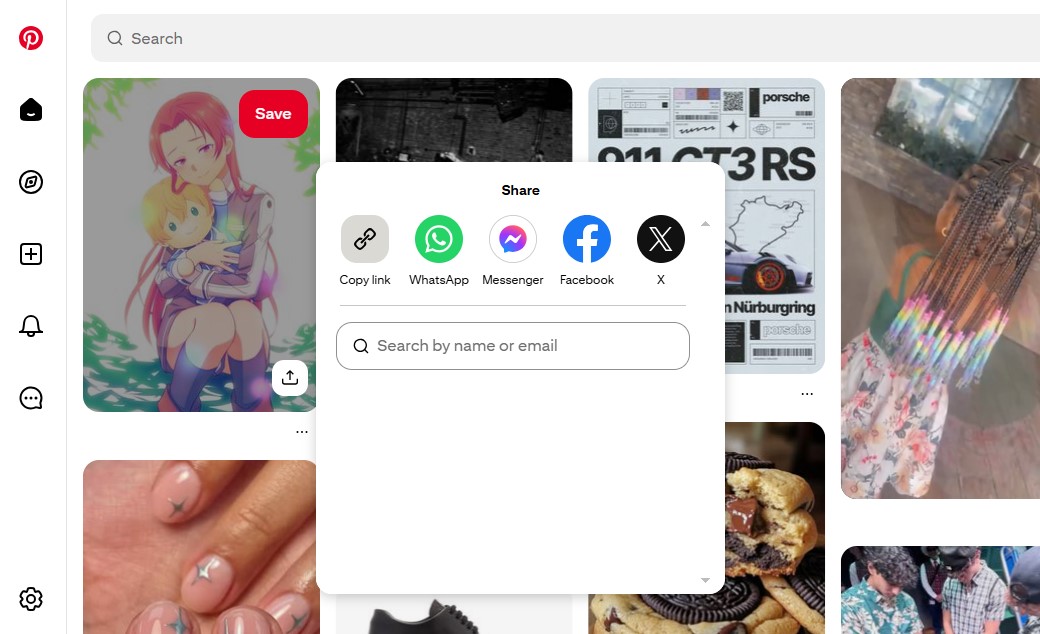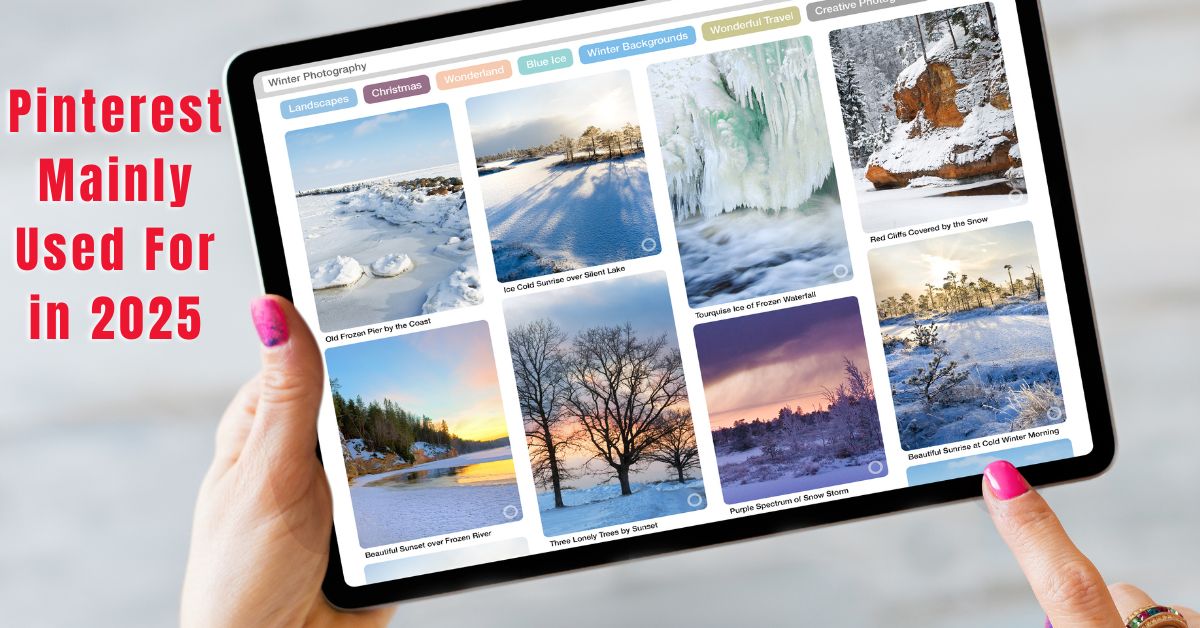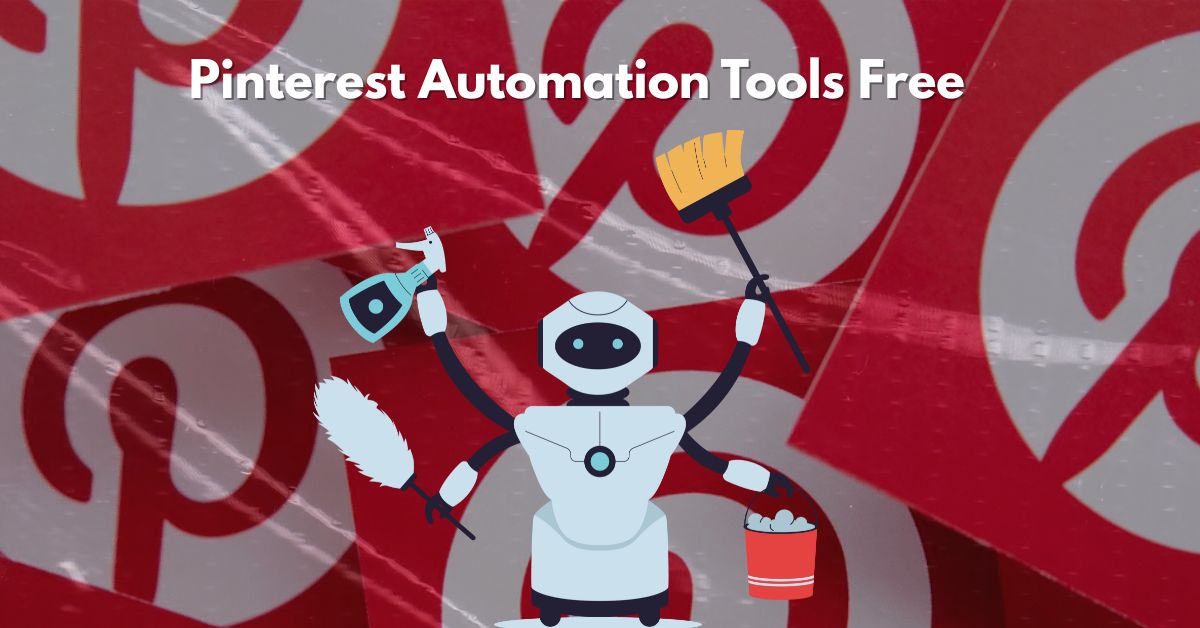If you are new to Pinterest, you might wonder how to share your profile, board, or even a single pin with others. Just like other social media apps, Pinterest also gives you a personal link that you can copy and share anywhere. In this article, we will explain step by step how to copy your Pinterest link on both mobile and desktop.
Why Do You Need to Copy Your Pinterest Link?
Before we go into the steps, let’s understand why copying your Pinterest link is useful.
- You can share your Pinterest profile with friends or followers.
- You can send a board link to someone who is interested in your collection.
- You can share a single Pin link on WhatsApp, Instagram, or even on your blog.
- If you run a business, sharing your Pinterest link can bring more visitors to your profile.
In short, your Pinterest link makes it easy for others to find and follow your content.
How to Copy Your Pinterest Profile Link
Here are the simple steps to copy your Pinterest profile link:
On Mobile (Pinterest App):
- Open the Pinterest app on your phone.
- Tap on your profile icon at the bottom right corner.
- Once your profile opens, tap on the three dots (⋮) or the share icon at the top.
- You will see the option “Copy link.” Tap it, and your Pinterest profile link will be copied.
- Now you can paste it anywhere – in messages, emails, or social media.
On Desktop (Website):
- Open Pinterest.com and log into your account.
- Click on your profile picture at the top right corner.
- When your profile page opens, look at the address bar of your browser.
- The URL you see is your profile link. Simply copy it (Ctrl + C or right-click > Copy).
How to Copy a Pinterest Board Link
If you want to share a specific board instead of your full profile, follow these steps:
- Open Pinterest and go to your profile.
- Select the board you want to share.
- On mobile, tap the share icon and then choose “Copy link.”
- On desktop, open the board and copy the link from the browser’s address bar.
Now you can send the board link directly to anyone.
How to Copy a Pinterest Pin Link
Sometimes you may want to share only one Pin. For example, if you saved a recipe, you can send just that Pin to your friend.
- Open the Pin you want to share.
- Tap the share button (arrow icon).
- Select “Copy link.”
- Paste the link wherever you want.
On desktop, the process is the same. Open the Pin and copy the URL from the address bar.
Final Thoughts
Copying your Pinterest link is very simple, whether it is your profile, a board, or a single Pin. Once you know the steps, you can easily share your content with others and invite them to follow you.
Pinterest links are useful for personal sharing and even more important for bloggers, businesses, and creators who want to grow their audience. So, the next time you want to share your Pinterest account, just copy the link and send it across.
Read More: Visit our website for more info